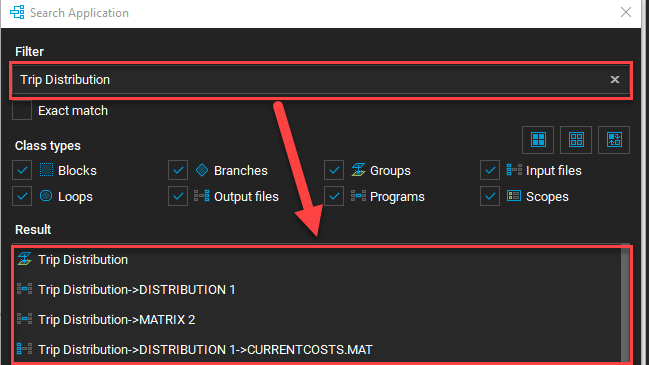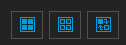Build Applications - Finding Items Inside Applications
In this tutorial, we will look at how to find items inside applications. The Search Application function from the Toolbar is a new addition which allows users to find the exact location of a group, program, file, and so forth located within a model.
1. To begin, click on Toolbar > Tools drop-down arrow > Search.
2. Type the name of an item associated with the application in the search box to filter it.
3. There are three filters for class types: Select All Class Types, Clear All Class Types, and Invert Selected Class Types. For the last option, an example is if the four class types in the first row were selected and that filter option was used, the first row would be de-selected and the second row would be selected. Only checking one class type box will have CUBE search items only in that class type.
4. After applying a filter > click Go to Selected.